Click the New Questionnaire button. Answer the questions and fill out the following fields:
- What is the name of this questionnaire?
- How will you describe the questionnaire?
- How do you want to handle email addresses from respondents? – Optional, Required, or Hidden
- Do you want to allow file uploads?
- How do you want to brand the questionnaire link? – What is the questionnaire name that patients will see?
- Do you want to secure this link with a pass-phrase? – Is this questionnaire only intended for a specific audience? Then you can add a pass-phrase and provide the pass-phrase to any applicable patients.
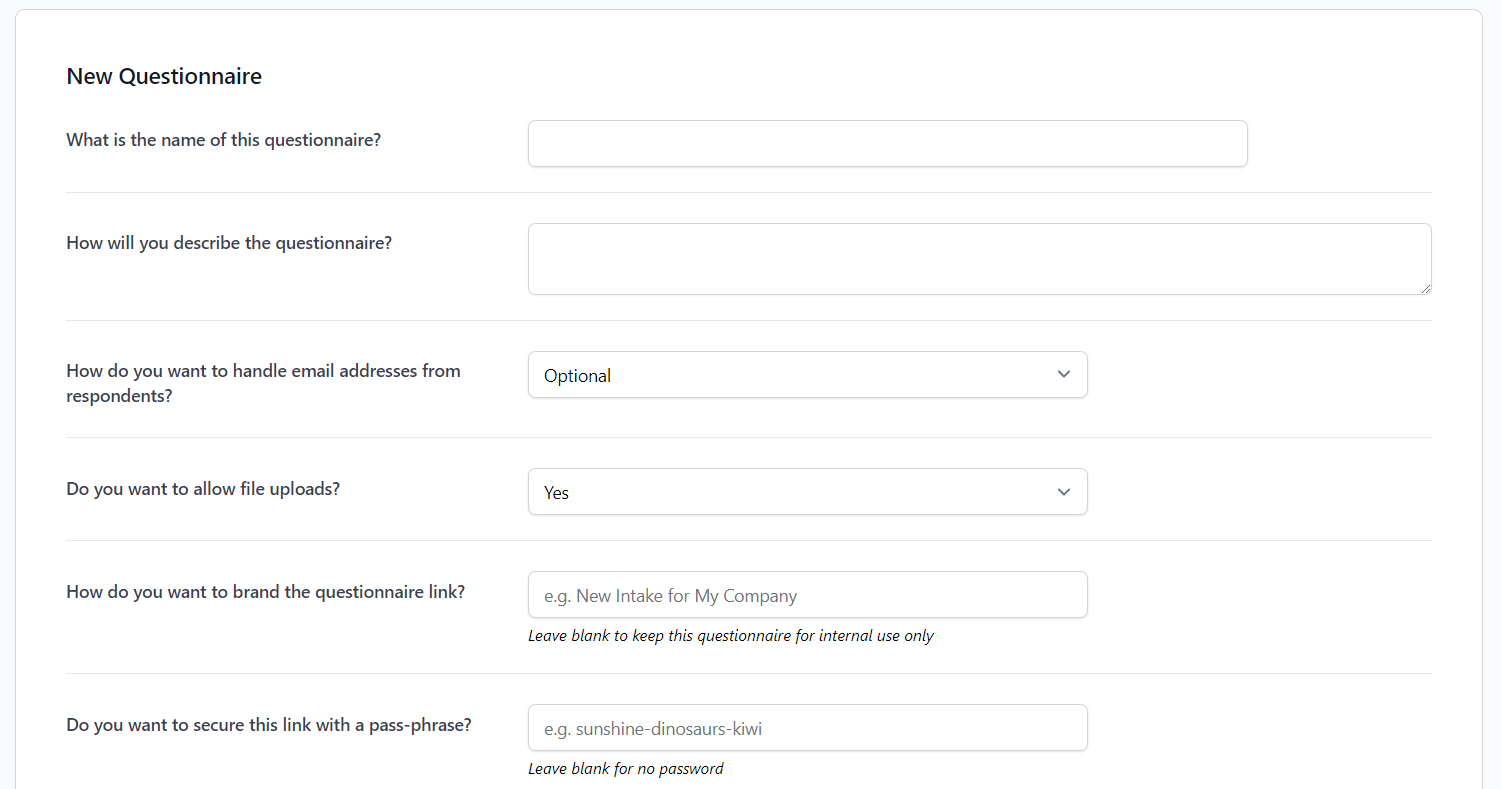
The last section of the New Questionnaire form is Questions. Click Add Question to get started drafting your specific questions.
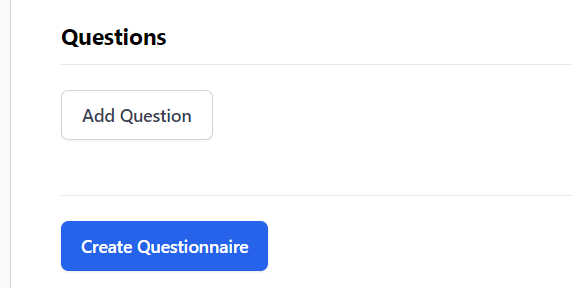
For each question, you will need to provide the following information:
- Question Type (Single Choice, Multiple Choice, Long Answer)
- Answer required? – Does the patient have to answer this question to submit the questionnaire?
- The question is… – Text box to ask your question.
- Assistive notes – If you want to provide any additional content or context to the question, you can add it to the rich text editor.
- Add Answer – Can specify the possible answer choices for Single Choice or Multiple Choice questions.
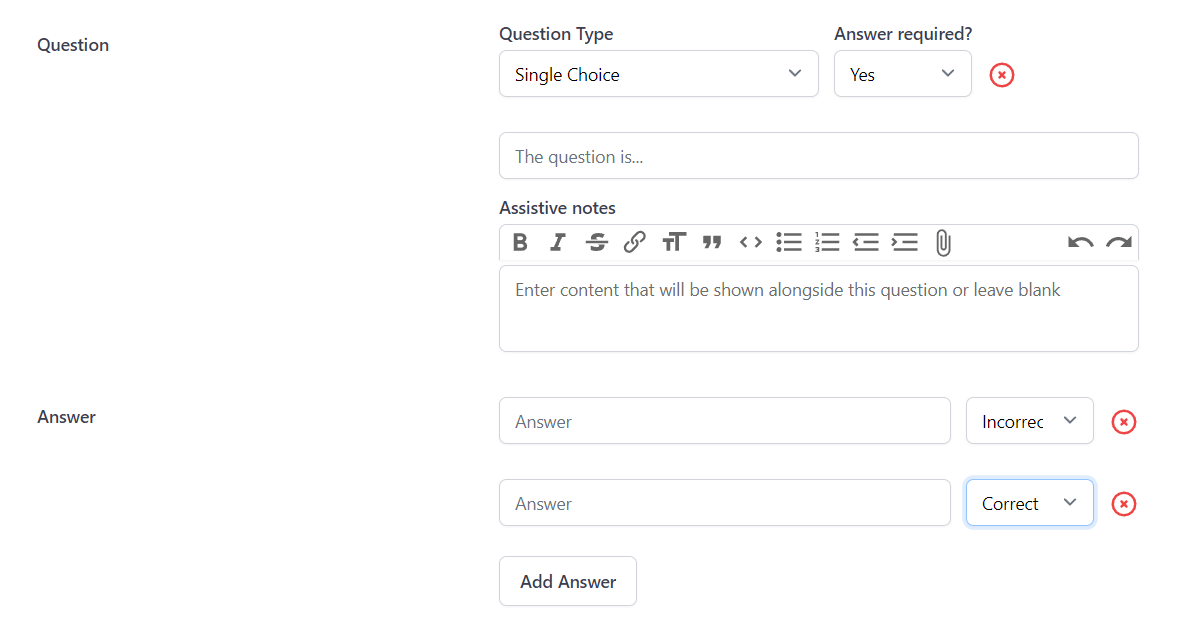
When you are finished adding questions to the form, click Create Questionnaire.
As patients add their responses, you can easily track the number of responses for the year, month, or total.